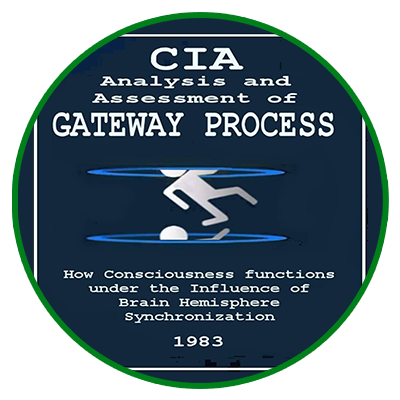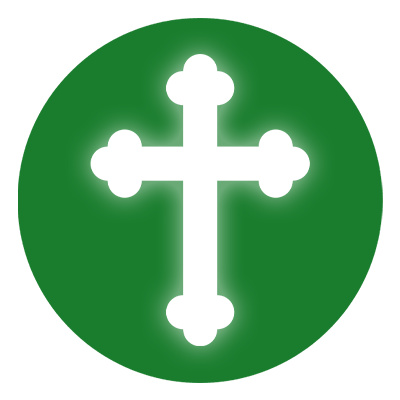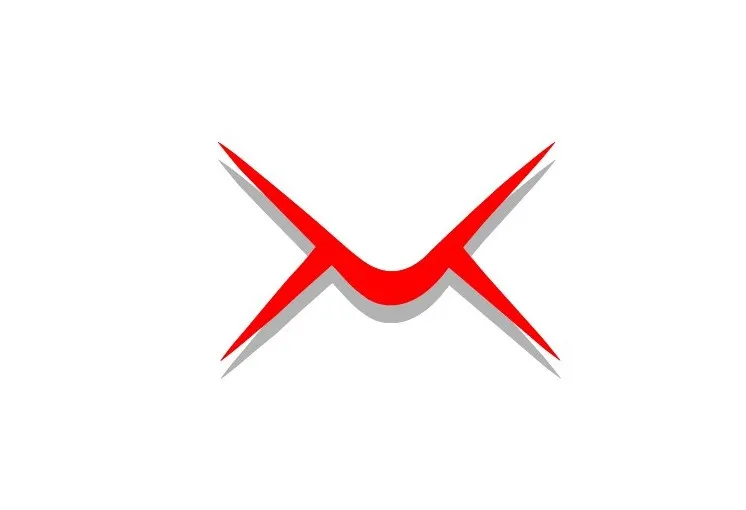
How to Install and Configure iRedMail on CentOS 9, 10, or 11
Setting up an email server is crucial for businesses and organizations that need a private and secure communication system. iRedMail is an open-source mail server solution that simplifies the process of setting up a full-featured mail system. This guide walks you through the step-by-step installation and configuration of iRedMail on CentOS 9, 10, or 11.
Step 1: Preparing the Server
Before installing iRedMail, ensure your server meets the system requirements:
- A clean and updated installation of CentOS 9, 10, or 11
- At least 2 GB of RAM
- A static IP address
Set a hostname for the mail server. For example, if your domain is example.com, set the hostname to mail.example.com.
Update the system packages to ensure everything is up to date.
Create a DNS A record pointing mail.example.com to your server’s IP address.
Disable SELinux temporarily to avoid conflicts during the installation.
Stop and disable the firewall if necessary, or allow the required ports manually.
Step 2: Download and Extract iRedMail
Download the latest iRedMail installer from the official source.
Extract the downloaded archive and move into the iRedMail directory.
Step 3: Run the Installer
Run the installation script to start the setup process.
Follow the on-screen prompts to enter the required information:
- Server hostname – This should match the domain name. Example: mail.example.com
- Domain name – The domain for email addresses. Example: example.com
- Admin email address – This will be the administrator’s email for managing the mail server.
- Mail server software – iRedMail includes options like Postfix, Dovecot, and Amavisd-new.
- Database type – Choose between MySQL, MariaDB, or PostgreSQL for managing mail users.
- SSL/TLS Certificates – Configure secure email communication with Let’s Encrypt SSL.
After entering all details, the installation will proceed and configure the mail services.
Step 4: Configure iRedMail
Once the installation is complete, log in to the iRedAdmin web-based interface using the admin credentials you created during installation.
From the admin panel, you can:
- Create email accounts for users
- Configure mail domains
- Set up mail routing and spam filtering
- Monitor mail logs and performance
The iRedAdmin interface provides full control over email server management.
Step 5: Testing the Mail Server
To verify that the server is working correctly:
- Send a test email from an email account you created to another email address.
- Check if the email was delivered successfully and received without errors.
- Review mail logs for any issues or misconfigurations.
If there are any problems, refer to iRedMail documentation or community forums for troubleshooting steps.
Step 6: Maintenance and Security
To ensure smooth operation, perform regular maintenance:
- Keep the iRedMail system updated with the latest security patches.
- Monitor email logs and server performance for any issues.
- Configure spam filtering and antivirus scanning to protect against malicious emails.
- Set up email backups to prevent data loss in case of failures.
Conclusion
By following these steps, you will have a fully functional and secure email server using iRedMail on CentOS. The web-based iRedAdmin panel makes managing email accounts, domains, and security settings easy.
For advanced configurations and troubleshooting, refer to the official iRedMail documentation.