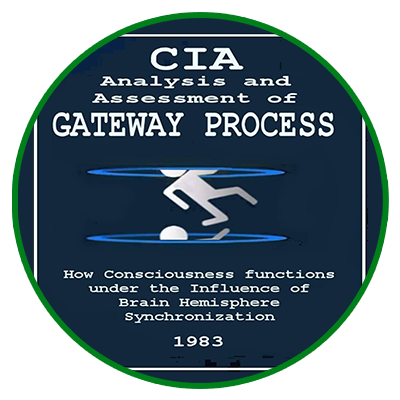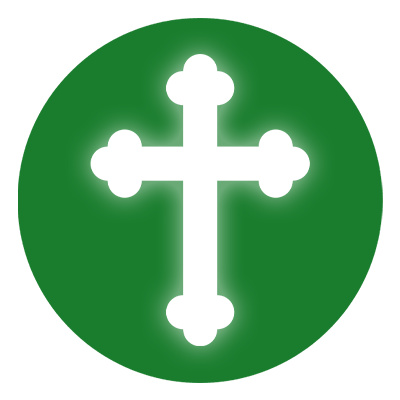Proxmox Maintenance Script: Automate Updates and Reboots
Keeping your Proxmox server and virtual machines up to date is essential for security, stability, and performance. This guide will show you how to create a maintenance script that updates Proxmox, updates all virtual machines, reboots the server, and restarts VMs with a 15-second delay between each startup.
Step 1: Connect to the Proxmox Server
Use SSH to connect to your Proxmox server. Run the SSH command and log in as root.
Step 2: Create the Maintenance Script
Create a new script file in the Proxmox terminal by opening a text editor.
Once inside the editor, copy and paste the following steps:
- Update the Proxmox package list and upgrade all installed packages.
- Retrieve a list of all virtual machines.
- Loop through each VM and check its status. If the VM is running, attempt to update it.
- Restart the Proxmox server after updates.
- Wait for 60 seconds to allow the system to come back online.
- Restart all virtual machines one by one with a 15-second delay between each.
Save the file and exit the editor.
Step 3: Make the Script Executable
Change the script’s permissions to make it executable.
Step 4: Run the Script Manually
To manually test the script, execute it by entering its file path.
Step 5: Automate the Script with Cron
To schedule the script to run automatically, open the cron job editor.
Add a line at the end of the file to schedule the script to run every day at 1 AM.
Save and exit the editor.
Step 6: Ensure Backups and Testing
- Always test the script in a non-production environment before running it on a live server.
- Take snapshots or full backups of your virtual machines before performing updates.
- If certain VMs require manual updates (e.g., Windows-based VMs), update them separately.
Conclusion
This script automates Proxmox maintenance, ensuring all updates are applied, the system reboots, and VMs restart sequentially. This setup helps keep your infrastructure secure and optimized with minimal manual effort.